VC FAQs
FAQs on this page:
- How do I join a conference by telephone?
- How do I make a video call?
- How do I register to your video platform?
- What firewall changes do I need to make to use this service?
- What ports are needed for web browser calling (WEBRTC)?
- How to solve Polycom HDX Endpoint Packet Loss?
- Troubleshooting tips
- Local country telephone dialing numbers
How do I join a conference by telephone?
You can find the telephone details in this Help Center article. This list is frequently updated as new locations become available to us. IF you are an Enterprise customer, this list can also be found in our VC Connect application, via the VMR ‘Settings’ screen, under ‘Telephone Numbers’. It’s in this ‘Settings’ screen where you can also find the ‘Conference ID’ and PIN numbers that you would require.
How do I make a video call?
On the VC Connect platform, you can use the following methods to make a video call:
1. Registering using a hardware video endpoint
2. Using our software client VC Connect on Windows, macOS, iOS and Android
3. Via your web browser – https://join.dial.vc (make sure to ‘Allow’ the browser access to your microphone and camera when prompted)
Once you using your preferred method, then you can call anybody using their video address (also know as their SIP or H.323 address).
You can test your call quality here
How do I register to your video platform?
If you want to be able to receive calls on our service, you must first register with our cloud video platform using an alias, username, and password provided either by your system administrator or the sign-up process. These credentials must match a registration entry on our system in order for the registration to be accepted.
Using VC Connect (software client)
If you don’t already have the software, you can download it from here.
To register your VC Connect desktop client to receive calls:
- Go to the Settings screen (from the top right of the VC Connect home screen, select Settings – the cog).
- In the Registration section of the Settings screen, enter the Alias (your video address) and Password provided to you by your sign-up process. Be aware that the username and password are case-sensitive, and some devices will default to uppercase for the first character of the user name.
- Select Remember password.
- Select Register.
When you have successfully registered, the button will change to Unregister, and when you return to the home screen (by selecting left arrow) there will be a green icon next to your name and your registered alias will be shown underneath:
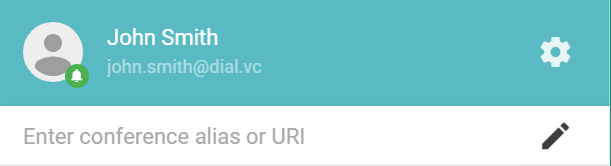
The notification icon for VC Connect will also have a green dot on it. This dot will change to red if you become unregistered.
Now, when someone calls your endpoint by dialing the Alias you have registered with, you will get an incoming call alert at the bottom right of your screen showing the name and address of the person or meeting room who is calling you:

For the VC Connect desktop client, you can disable the sound of the incoming call alert by going to Settings and selecting a Ringtone of None.
Using a hardware endpoint
Given the number of variations of video hardware endpoints, the following instructions are provided for you as a generic guide. Please see you manufacture user guides for further information on registrations to a video service.
On signing up to our cloud video platform, you will have been provided with the following details:
- Video Address – this is your SIP video address (or SIP URI), i.e. the address you can be called from another video user
- Username – your registration username (case-sensitive)
- Password – your registration password (case-sensitive)
- Registration Server (sometimes referred to as a SIP proxy or gateway server) – pex1.dial.vc
On your video endpoint, you should enable the SIP protocol with the values provided in the relevant fields on your system. If successful, you’ll get a system status of, “Registered” or “Connected”.
How do I test my video network?
Using SIP or Skype for Business call: test@dial.vc (or click the link for a browser call) and you’ll be prompted to speak “1…2…3” and this recording will loop back to you. If you can see and hear this then you’re good to go.
If not, you can use the VC Connect firewall guide to ensure that you apply the correct settings to get video (and audio) working.
How to bypass the pin entry screen?
Including the pin in the dial string to bypass the pin entry screen
SIP and H.323 endpoints and Lync / Skype for Business clients that dial into PIN-protected conferences can bypass the PIN entry screen by including the PIN in the dialed alias.
They can do this by including the relevant PIN (either the Host PIN or the Guest PIN as appropriate) in their dial string when dialling the Virtual Meeting Room or Virtual Auditorium. The dial string should be in the format: **@dial.vc.
For example, if the alias of the Virtual Meeting Room is vmr.alice@dial.vc and the PIN is 1234, then the endpoint can dial vmr.alice**1234@dial.vc to go straight into the VMR.
Note that H.323 devices can also use the dial format #@dial.vc
How do I call an IP address using your VC Connect platform?
To call an IP address using our VC Connect client (desktop, mobile or browser), you just need to add ‘@dial.vc’ after the IP address you wish to call. For example:
IP address to call: 123.123.123.123, then call: 123.123.123.123@dial.vc
What firewall changes do I need to make to use this service?
VC Connect Endpoint Firewall Requirements
Due to the implementation of our secure video network, there are a few firewall rules that may be required depending on your network configuration to allow communication with the VC Connect infrastructure. This is to provide our customers with the best technology on the market.
What this means to you
In order to take full advantage of our service, we MAY require you to make some changes to your firewall to allow communication from your current hardware/software to our Firewall Traversal Servers. Please note that many firewalls work without any modification at all.
If you wish to test your firewall before deploying our managed video service, then call test@dial.vc and you’ll be prompted to speak “1…2…3” and this recording will loop back to you. If you can see and hear this then you’re good to go.
What addresses and ports does video conferencing use?
Please see below firewall port requirements. In order to provide resiliency, we will require you to open ports to multiple addresses.
Complete Firewall Port List
To enable the VC Connect service a complete list of the ports required is below. Should, you require information on the individual protocol requirements then please see the next section for a breakdown of services.
Inbound (to VC Connect)
| Protocol | Source-Port | Dest-Port | Description | Device |
| TCP | 80 | HTTP | Web browser / API interface / Skype for Business / Lync system (for conference avatar) | |
| TCP | 443 | HTTPS | Web browser/ API interface / VC-Connect mobile client / Outlook client/add-in (VMR scheduling) | |
| TCP | 1720 | H.323 (H.225 signaling) | Endpoint / call control system | |
| TCP/UDP | 5060 | SIP | Endpoint / call control system | |
| TCP | 5061 | SIP/TLS | Endpoint / call control system | |
| TCP | 33000-39999 | H.323 (Q.931/H.245 signaling) | Endpoint / call control system | |
| TCP/UDP | 40000-49999 | RTP / RTCP / RDP / VbSS / DTLS / RTMP / STUN / TURN | Endpoint / call control system / Skype for Business / Lync system / VC-Connect | |
| UDP | 1719 | H.323 (RAS signaling) | Endpoint / call control system |
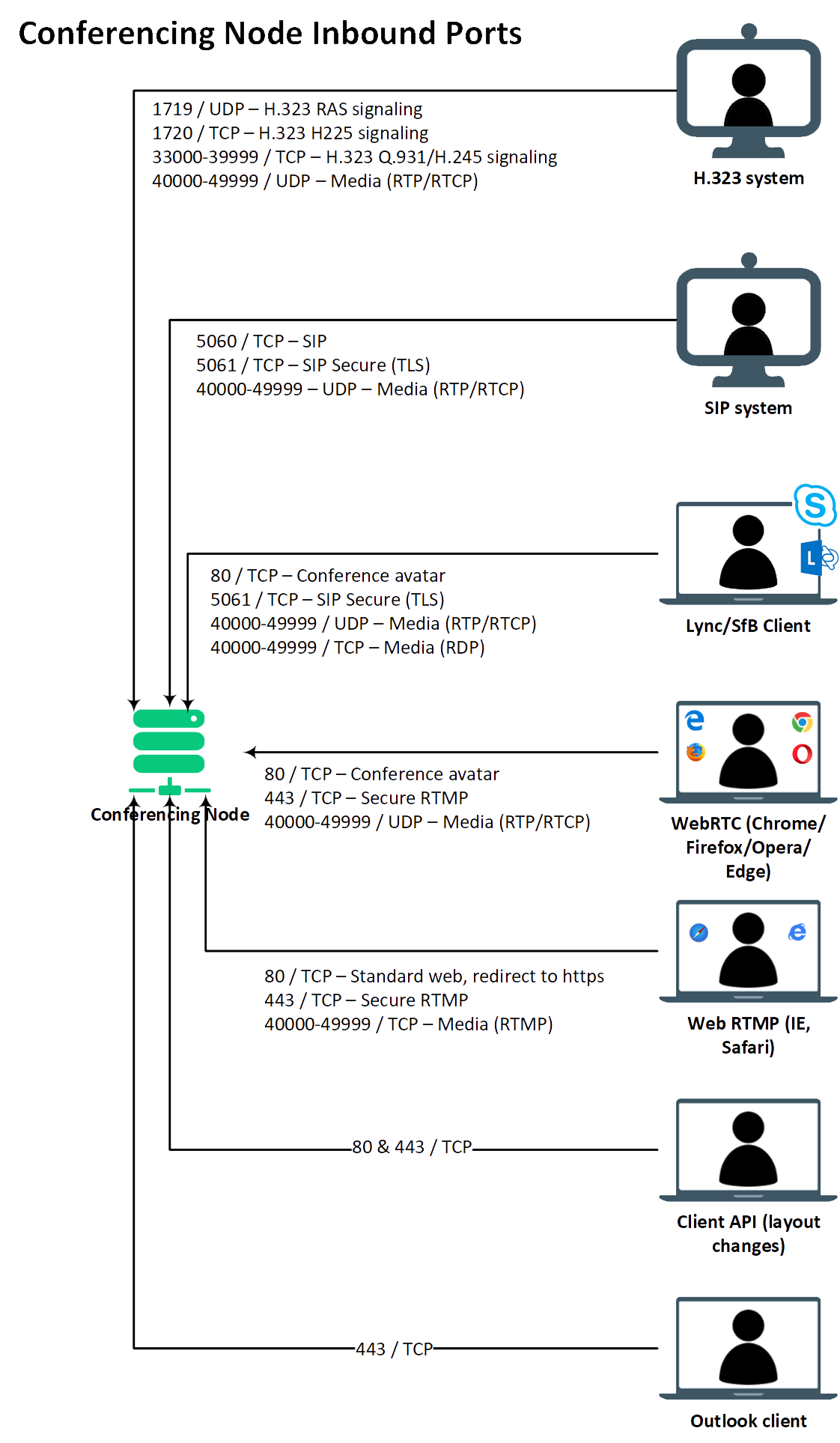
Outbound (from VC Connect)
Protocol | Source-Port | Dest-Port | Description | Device |
TCP | 33000-39999 | 1720 | H.323 (H.225 signaling) | Endpoint / call control system |
TCP/UDP | 33000-39999 | 5060 | SIP | Endpoint / call control system |
TCP | 33000-39999 | 5061 | SIP/TLS | Endpoint / call control system |
TCP | 33000-39999 | H.323 (Q.931/H.245 signaling) | Endpoint / call control system | |
TCP/UDP | 40000-49999 | RTP / RTCP / RDP / VbSS / DTLS / RTMP / STUN / TURN | Endpoint / call control system / Skype for Business / Lync system / Infinity Connect | |
TCP | 40000-49999 | 1935 | RTMP | RTMP streaming server |
UDP | 40000-49999 | 19302-19309 | SRTP | Google Hangouts Meet |
TCP (TLS) | 55000-65535 | 443/8057 | PSOM (PowerPoint presentation from SfB/Lync) | SfB/Lync Web Conferencing service |
TCP (TLS) | 55000–65535 | 443 | HTTPS (PowerPoint presentation from SfB/Lync) | SfB/Lync Front End Server or Edge Server |
UDP | 33000-39999 | 1719 | H.323 (RAS signaling) | Endpoint / call control system |
UDP | 40000-49999 | 3478 | STUN / TURN | STUN / TURN server |
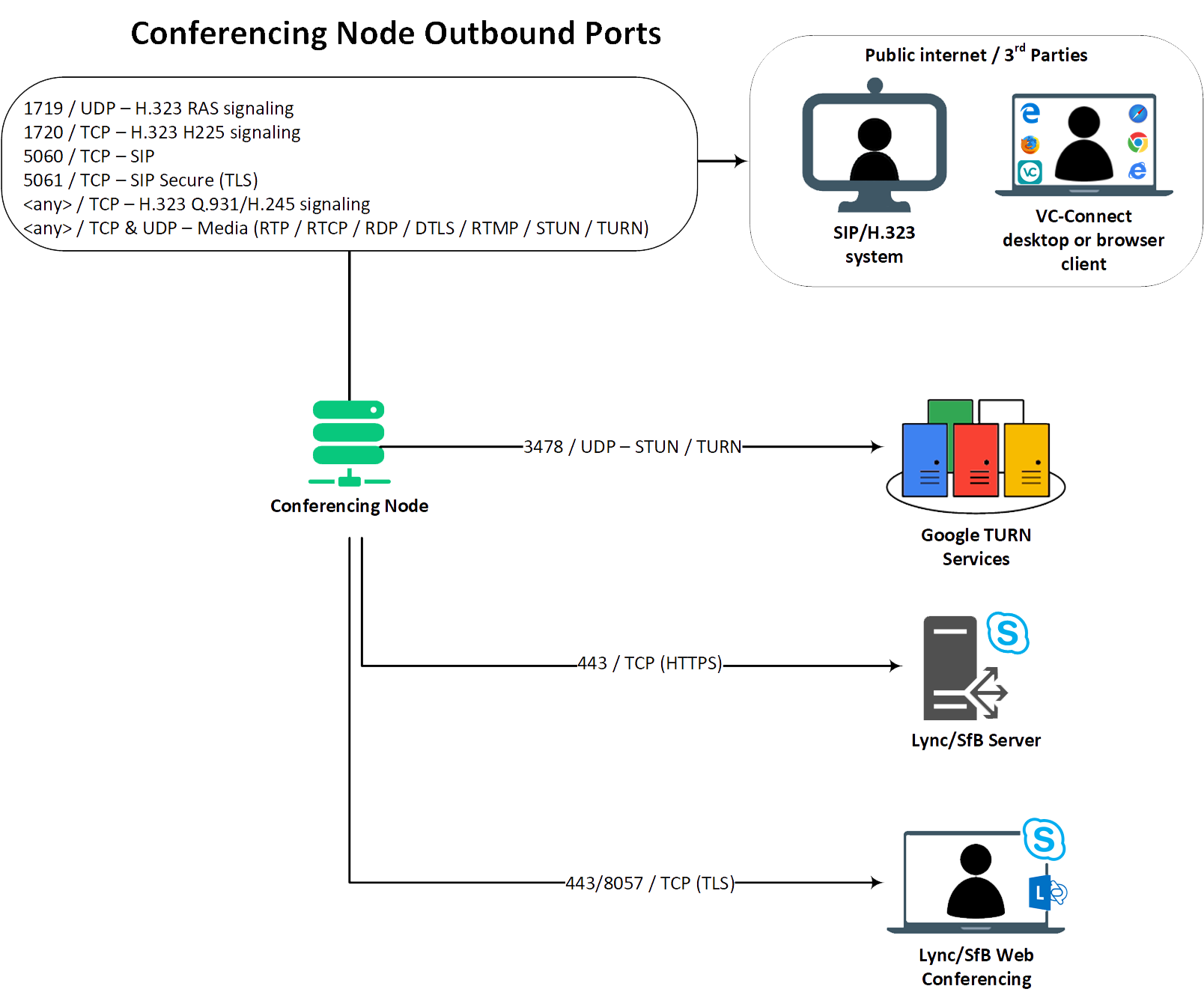
Defined Services Firewall List
SIP Proxies
Please ensure that the correct ports are open depending on the video conferencing system you are using. There are different port requirements for SIP depending on what signaling method your system is using. The media requirements are the same regardless of the signaling method. Note these outbound exceptions are required to establish a UDP/TCP session. There are absolutely no inbound pinholes required.
| Function | Port (s) | Type | Direction |
| SIP Signalling(TLS) | 5061 | TCP | Host —-> VC Connect |
| SIP Signalling(TCP) | 5060 | TCP | Host —-> VC Connect |
| SIP Signalling(UDP) | 5060 | UDP | Host —-> VC Connect |
| Media (RTP) | 2776 | UDP | Host —-> VC Connect |
| Media (RTCP) | 2777 | UDP | Host —-> VC Connect |
| Media | 40000 – 54999 | UDP | Host —-> VC Connect |
H323: Using Assent Firewall Traversal
If your video conference system supports Assent traversal, you MAY need to open the ports below in order to register to our firewall traversal server.
| Function | Port (s) | Type | Direction |
| Gatekeeper RAS | 1719 | UDP | Host —-> VC Connect |
| Call Signalling | 2776 | TCP | Host —-> VC Connect |
| Media (RTP) | 2776 | UDP | Host —-> VC Connect |
| Media (RTCP) | 2777 | UDP | Host —-> VC Connect |
| Q931/H245 Signalling | 33000-39999 | TCP | Host —-> VC Connect |
| Media | 40000 – 54999 | UDP | Host —-> VC Connect |
H323: Using H.460.18/19 Firewall Traversal (used by all Polycom/Lifesize devices)
If your video conference system is not a Cisco Telepresence device and supports H.460.18/19 firewall traversal, you will need to open the ports below in order to register to our firewall traversal server.
| Function | Port (s) | Type | Direction |
| Gatekeeper RAS | 1719 | UDP | Host —-> VC Connect |
| H.225 Protocol | 1720 | TCP | Host —-> VC Connect |
| H.245 Protocol | 2777 | TCP | Host —-> VC Connect |
| Q931/H245 Signalling | 33000-39999 | TCP | Host —-> VC Connect |
| Media (RTP) | 2776 | UDP | Host —-> VC Connect |
| Media (RTCP) | 2777 | UDP | Host —-> VC Connect |
| Media | 40000-54999 | UDP | Host —-> VC Connect |
Browser-based Video Calling (a.k.a. WebRTC)
We offer browser-based video calling – all major browsers are supported. This is typically known as WebRTC but we offer more than that as WebRTC is limited to Google Chrome, Firefox and Opera. We also provide service to any browser that also supports Adobe Flash. To allow this feature to work, the following ports will need to be opened:
| Function | Port (s) | Type | Direction |
| STUN/TURN Media | 3478 | UDP | Host —-> VC Connect |
| Media | 40000-49999 | TCP | Host —-> VC Connect |
| Media | 40000-49999 | UDP | Host —-> VC Connect |
| HTTP | 80 | TCP | Host —-> VC Connect |
| HTTPS | 443 | TCP | Host —-> VC Connect |
Key
Please see below explanations of the direction column (where applicable):
| Direction | Explanation |
| Host <—-> VC Connect | Ports needs to be opened inbound and outbound to/from your VC endpoint and VC Connect |
| Host <—- VC Connect | Ports need to be opened inbound to your VC endpoint from the VC Connect address ranges |
| Host —-> VC Connect | Ports need to be opened outbound from your VC endpoint to the VC Connect address ranges |
| VC Connect —-> Host | Ports need to be opened inbound to your VC endpoint from the VC Connect address ranges |
Audio and video specifications
| Feature | Description |
| Supported protocols | · H.323 · SIP · WebRTC · RTMP · Microsoft Skype for Business / Lync · ISDN · Individual protocols can be administratively enabled and disabled. |
| Audio codecs | · G.711(a/µ) · G.719 (this product is covered by patent rights licensed from Telefonaktiebolaget LM Ericsson) · G.722 · G.722.1, G.722.1 Annex C (licensed from Polycom®) · Siren7™, Siren14™ (licensed from Polycom®) · G.729, G.729A, G.729B · Opus · MPEG-4 AAC-LD (MPEG-4 video technology licensed by Fraunhofer IIS) · Speex · AAC-LC |
| Video codecs | · H.261 · H.263, H.263++ · H.264 (Constrained Baseline Profile, Baseline Profile and High Profile), H.264 SVC (UCIF Profiles 0, 1) · VP8 · Flash video (for Internet Explorer and Safari versions 6-10 browser support) · RTVideo (licensed from Microsoft®). |
| Content sharing | · H.239 (for H.323) · BFCP (for SIP) · VbSS (for Microsoft Teams and Skype for Business) · RDP (for Microsoft Skype for Business / Lync) · PSOM (for presenting PowerPoint files from Microsoft Skype for Business / Lync clients) · VP8 (for WebRTC high frame-rate) · JPEG (for apps and web). |
| Bandwidth | · Connections from 8 kbps per participant (G.729, audio-only), up to 6 Mbps per participant (will vary depending on the deployment environment, video resolutions, etc). |
| Other audio and video features | · Video resolutions from QCIF to HD 720p (1280 x 720); 4:3 and 16:9 aspect ratios. · Content resolutions up to 1920 x 1200 (depending on remote side capabilities) · Frame rates up to 30 fps. · Customizable video watermarking. · Pexip StudioSound™ for recording-studio audio quality. · Wideband audio mixing. · Automatic gain control. · Control individual audio via VC Connect clients. · Support for AES (128-bit key size), DTLS SRTP, and H.235 for H.323 media encryption. |
Getting the best from videoconferencing
You and your video account
- Keep your video account login details to hand – these will have been emailed to you
- You can download our video software here (select Pexip Infinity Connect App section)
- Make sure your video client is set to start up and sign in at your system login
- If you’ve purchased support, contact them at: support@videovmr.com
Getting the best video experience
- Use a high definition webcam – 720p or better
- Use a headset with a microphone where possible as they help to eliminate background noise
- Adjust your video bandwidth to suit your connection speed. A good connection should use 768kbps (connection of > 5mbps), a slow connection should use as low as 256kbps (connection < 1mbps)
- Avoid fabrics with complicated patterns such as checks, tight/close stripes, herringbones, tweeds, and loud plaids. Fabrics of this design tend to strobe on camera.
- Avoid extremes of lighting – low light or direct sunlight. These tend to silhouette or washout your displayed video.
- If you’re not going to be speaking for a long time, it’s good etiquette to mute your audio to remove any background noises.
- Implement QoS on your local network – the first outbound link is the slowest. If you get video out of this link with top priority, the remaining hops are usually no problem.
Extending your video reach
- Add your video address to your email signature
- Let your customers and colleagues know you’re on video and we’ll arrange them a 2 week free trial
- Add your video address to your business card
- Let people know on your social media sites that you’re now available via video
Technical jargon – get the knowledge
VC Connect – this is the software video client that is installed on a computer or mobile device to enable video conferencing
VMR – a virtual meeting room. Where you and two or more persons can collaborate together
QoS – Quality of Service. Further info here
Conference PIN – a four or five digit number used to allow access to a virtual meeting room
Service Plan – think of it like a mobile phone contract, except for video
On-net – using the VC Connect network to call other people on the VC-Connect network
Off-net – using the VC Connect network to call people off the VC-Connect network, i.e. going over the public internet
High Definition – a high quality resolution picture
720p – the minimum resolution for a video call to be classed as high definition. Also used is 1080p, this is a better resolution than 720p
Firewall – a hardware device that protects your network from bad people
Ports – an application specific number that allows internal and external systems or software to talk to each other.
SIP – a video protocol, typically looks like an email address
H.323 – a video protocol, usually used on older systems. Can look like a bunch of numbers, e.g. 321@125.222.21.67
E.164 – is an international numbering plan for public telephone systems. Your own phone number is an E.164 number – did you know that?
IP address – a unique network address assigned to a computer or video system
What ports are needed for web browser calling (WEBRTC)?
WebRTC enables video and audio communication using a web browser (the main ones supported being Google Chrome, Firefox, Microsoft Edge, and Opera). BUT…
Whilst WebRTC is very convenient and simplifies video usage and minimizes support, it still needs firewall tweaks and access to necessary servers:
- For clients to exchange metadata to coordinate communication: this is called signaling.
- To cope with network address translators (NATs) and firewalls.
To use our WebRTC service you will need to ensure that all those that use it have access to the address ‘stun.l.google.com’ via port 19302 (UDP/TCP) and additionally HTTPS access to ‘join.dial.vc’ and port 443 (TCP).
How to solve Polycom HDX Endpoint Packet Loss?
You may check the Dynamic Bandwidth option.
Please see below screen capture for your reference.
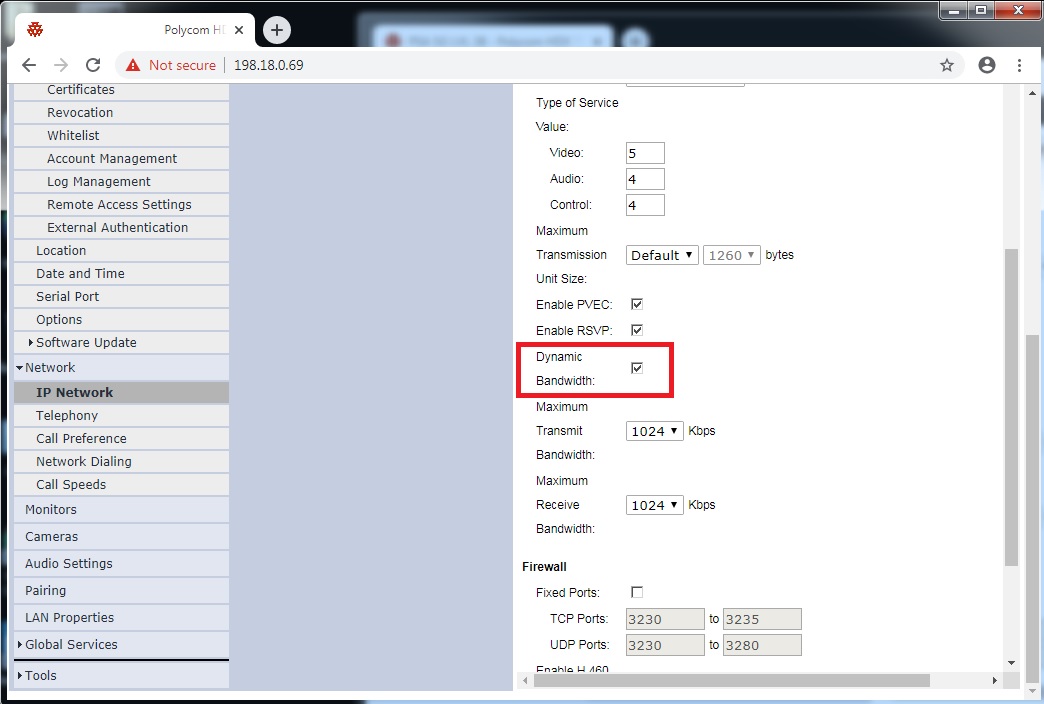
Supported Endpoints and Interoperability
Microsoft
| PRODUCT | VERSION | NOTES |
| Endpoints | ||
Lync Room System (LRS) Skype Room Systems (SRS) (project Rigel – e.g. Logitech SmartDock) | from first release | |
| Microsoft Surface Hub | from first release | |
| Software Endpoints | ||
| Skype for Business 2016 client | Windows and OSX | See Received content can be slow to update. See No video on Lync for Mac / Lync 2010 (RTV-based clients) in SfB/Lync meetings. |
| Skype for Business 2015 client | Windows | |
| Skype for Business Mobile | iOS/Android/Windows | |
| Lync 2013 desktop client | Windows and OSX | |
| Lync 2011 desktop client | OSX | |
| Lync 2010 desktop client | Windows | |
| Call Control | ||
| Skype for Business Server | 2015 | |
| Lync Server | 2010
2016 | |
Poly
PRODUCT | VERSION | NOTES |
Hardware Endpoints | ||
Poly HDX series | 3.0 and above | |
Poly VSX series | 8.7.1 and above | |
Poly VVX series | 5.4 and above | |
Poly QDX 6000 | 4.0.2 and above | |
Poly RPX 200/400 Immersive Room* | 2.6 and above | |
Poly OTX 300 Immersive Room* | 5.1 and above | |
Poly TPX 306 Immersive Room* | 3.1 and above | |
HP Halo Poly Rooms | 3.0 and above | |
Poly RealPresence Group series | 4.0.2 and above | |
Poly RealPresence Immersive Studio Room* | 5.1 and above | |
Poly RealPresence Centro | 5.1 and above | |
Poly RealPresence Debut | 1.1 and above | |
Poly RealPresence Trio | 5.4 and above | |
Software Endpoints | ||
Poly RealPresence Desktop (Windows, OSX) and Mobile (iOS, Android) | 2.3.0 and above | |
Poly CMA Desktop | 5.2.5 and above | |
Infrastructure | ||
Poly DMA 7000 | 6.1.2 | |
Poly CMA 4000/5000 | 4.0 and above | |
Poly VBP 5300/6400 | 9.0 and above | |
Poly RMX/RPCS | 8.2.0 and above | |
* VC Connect can support the primary system in such a multi-screen system. The primary codec must support a protocol such as H.264, because VC Connect does not support the TIP protocol. If all screens are required (or the primary codec does not support H.264), VC Connect can act as a gateway into the MCU to which the multi-screen system is registered. This allows participants who cannot connect directly to that MCU (because, for example, they are using an endpoint such as Skype for Business that the MCU does not support) to connect via VC Connect instead.
Cisco
PRODUCT | VERSION | NOTES |
Hardware Endpoints (VTC) | ||
Cisco C series | TC4.2.1 and above | See issues with endpoints running TC version 5.x or earlier. |
Cisco DX series | 10.2.3 | |
Cisco E20 | TE4.1.1 and above | |
Cisco EX series | TC6.3 and above | See issues with endpoints running TC version 5.x or earlier. |
Cisco MX series | TC5.0 and above CE8.0 and above | See issues with endpoints running TC version 5.x or earlier. |
Cisco MXP series | F8.3 and above | See A Cisco MXP intermittently puts a call on hold immediately after resuming it. |
Cisco Edge 75/85/95 MXP series | F5.3 and above | |
Cisco SX series VTC systems (SX10, SX20, SX80) | TC7.3.0 and above | See issues with endpoints running TC version 5.x or earlier. |
Cisco Video Phones 9951/9971 | 9.3 and above | |
Cisco TX 9000 Immersive Room* | 6.1 and above | |
Cisco IX 5000 Immersive Room* | 8.0 and above | |
Cisco Tandberg T1000 | E5.3.1 | |
Cisco Tandberg T150 | L6.1 | |
Software Endpoints | ||
Cisco Jabber/Movi desktop client | 4.4 and above | |
Cisco Jabber for Windows (via CUCM) | 9.7 and above | |
Webex CMR | 31.0 and above | |
Call Control | ||
Cisco VCS Control Cisco VCS Expressway | X7.2.1 and above | |
Cisco Unified Communications Manager (CUCM) | 8.6.2 and above | |
Infrastructure | ||
Cisco Codian 4200 series (4203, 4205, 4210, 4215, 4220) | 4.3 and above | |
Cisco Codian 4500 series (4501, 4505, 4510, 4520) | 4.3 and above | |
Cisco Codian 8400 series | 4.5 and above | |
Cisco Codian 8500 series | 4.3 and above | |
Cisco TelePresence Server (8700, 7010) | 3.1 | |
Cisco TelePresence MSE8000 MCU | 4.1 and above | |
* VC Connect can support the primary system in such a multi-screen system. The primary codec must support a protocol such as H.264, because VC Connect does not support the TIP protocol. If all screens are required (or the primary codec does not support H.264), VC Connect can act as a gateway into the MCU to which the multi-screen system is registered. This allows participants who cannot connect directly to that MCU (because, for example, they are using an endpoint such as Skype for Business that the MCU does not support) to connect via VC Connect instead.
Other manufactturers
PRODUCT | VERSION | NOTES |
Hardware Endpoints | ||
Aethra Vega X5, X7 | 10.1.24, 12.1.7 | |
AVer EVC series | 1.08, 10.06, 10.10 | |
AVer HVC 330 | 3.12, 3.14 | |
Counterpath Bria | 3.2.1, 3.5.5 | |
Huawei TE series | 1.1, 1.2 | |
Huawei ViewPoint 9030 | 11.2 | |
LifeSize Express 200, 220 | 4.8 and above | |
Lifesize Room 200, 220 | 4.8 and above | |
Lifesize Team 200, 220 | 4.8 and above | |
Lifesize Passport | 4.8 and above | |
LifeSize Icon 600 | 1.1.4 and above | |
RadVision XT1000, XT4000, XT5000, XT240 | 8.3 and above | |
RadVision VC240 | 2.5 and above | |
Sony PCS-XG80 | 2.30 and above | |
Starleaf | 1.8.2 | |
Tely Labs | 4.5.1 and above | |
Yealink VC-110 | 50.0 and above | |
Yealink VC-120 | 40.20 and above | |
Yealink VC400 | 30.0 and above | |
Yealink T49G | 51.0 and above | |
Software Endpoints | ||
LifeSize Softphone | 8.1.12 | |
Linphone | 3.7, 3.8 | |
Yealink VC Desktop | 1.0 and above | |
Infrastructure | ||
GNU Gatekeeper | ||
LifeSize Media Server | 5.2 and above | |
Magor SBC | 102 and above | |
RadVision viaIP MCU | 7.7.4 and above | |
RadVision viaIP Gateway (100, 400) | 5.7.2 | |
VidyoGateway | 1.20.2, 3.2.0 | |
Zoom Room Connector | 1.0.1 | |
Troubleshooting tips
Sometimes things don’t go according to plan and having a poor video session can be a real frustration, but there are ways to help resolve some of those issues.
Blocky video quality? Lower your bandwidth and try again.
Bad audio quality? Lower your bandwidth and try again.
Can’t sign in or register? Check your registration details. Does the SIP status say ‘Registered’. If the details are correct, then see ‘Firewalls’ section below.
Place a test call
If you’re registered to our service but you’re experiencing video connectivity issues (people can’t see or hear you, etc), call our test call service at test@dial.vc (or via a browser). This is what people will experience and see when you call them. If this doesn’t work correctly, then it’ll be time to check your firewall settings…
Firewalls
The most common problem (by quite a large margin) for our customers is company firewalls. Some companies have very locked down firewalls, and as such will need to open up specific access for our service (the same applies for all video service providers – it’s not unique to us). You can find our firewall guide here, and this should be passed onto your network administrator or IT team to set up.
Network issues
Between you and our service there can be dozens of bits of network infrastructure passing the video traffic back and forth (a.k.a. the internet). Sometimes there can be issues. Clearly this something that is outside of our control, although should you want to ping test or trace route our service, you can use the address: pex1.dial.vc and see if you’re getting packet loss.
Where do I find the security information of your service?
ISO Certifications – Information Security
VC Connect have developed and implemented an ISO27001:2013 Information Security Management System (ISMS) environment to ensure that the provision of all services to its clients is provided under the specific control of a dynamic management system for the effective and continual provision of information security.
This is a globally recognized standards certification. The Technical Director and Senior Management Team are committed to the implementation and ongoing management and maintenance of the ISMS in order to ensure and support the key objectives of the business of:
- Maintaining continued provision of services to clients in accordance with contractual requirements and identified performance indicators
- The secure storage, protection and access of all VC Connect data including that data stored in respect of clients
- Provision and maintenance of a secure and safe working environment for all VC Connect operations and activities
- Risk Minimized Supply Chain
- Continual improvement of the ISMS controls
The management and maintenance of our System Security Policy is undertaken to mitigate ongoing risk and is supported by the operational reviews and appraisals of conformance, evaluation or overall compliance and the process of continual improvement undertaken by the business in respect of maintaining its requirement of operating specific and appropriate information security management in accordance with ISO 27001.
Policies and procedures are put in place to ensure the protection of all information being received by external systems. In doing so, we make no assumptions as to the quality of security used by any third party but always request confirmation of levels of security maintained by those third parties. Where levels of security are found to be inadequate, alternative ways of sending data is used.
Video Infrastructure
Video encryption methodologies used
Conference nodes
The backplane (the link between the Management Node and a Conferencing Node, or between two Conferencing Nodes) uses an IPsec transport with the following settings:
- 256-bit AES-CBC for encryption
- SHA 512 hashing for integrity checking
- A 4096 bit Diffie-Hellman modulus for key exchange.
No other ciphers, hashes or moduli are permitted.
These settings apply to both the initial channel set up for key exchange (ISAKMP) and the secondary channel over which application data is transported (ESP).
Endpoints
Encrypted connections between VC Connect Video Cloud and endpoints use:
- AES 128-bit encryption for media
- TLS for SIP call control
- SRTP for SIP media
- H.235 for H.323 media
VC Connect (web/desktop/mobile) clients use:
- HTTPS TLS for signalling
- DTLS and SRTMP (encrypted RTMP) for media
Local country telephone dialing numbers
VC Connect offers a wide range of local in-country telephone numbers for those times when using video isn’t an option or convenient. Simply:
1. Call the applicable country number
2. At the message, enter the Conference ID
3. At the PIN prompt, enter the PIN (if PIN enabled)
We may be able to offer numbers not listed here, contact support with any queries, you can do so here: support@videovmr.com
| Country | Phone Number |
| Australia | +61256019099 |
| Belgium | +3278483703 |
| Brazil | +551149502237 |
| Canada (Toronto, Ontario) | +16479466433 |
| China (updated number) | +861086391437 |
| Denmark | +4578754121 |
| Finland | +358753252888 |
| France | +33987673619 |
| Germany (updated number) | +496977044890 |
| Hong Kong | +85258034195 |
| Iceland | +3545393348 |
| Ireland | +353768889801 |
| Israel | +97233726016 |
| Italy | +390694809425 |
| Japan | +81345793380 |
| Lithuania | +37052142199 |
| Luxembourg | +35227868360 |
| Malaysia | +60384081085 |
| Malta | +35627761419 |
| Mexico | +525541614994 |
| Netherlands | +31852082500 |
| New Zealand | +6444881507 |
| Peru | +5117009017 |
| Poland | +48918871858 |
| Portugal | +351308810082 |
| Romania | +40316301570 |
| Singapore | +6531389478 |
| Spain | +34911235239 |
| Sweden | +46108886356 |
| Switzerland | +41315281253 |
| United Kingdom | +442038684750 |
| United States | +19524002635 |
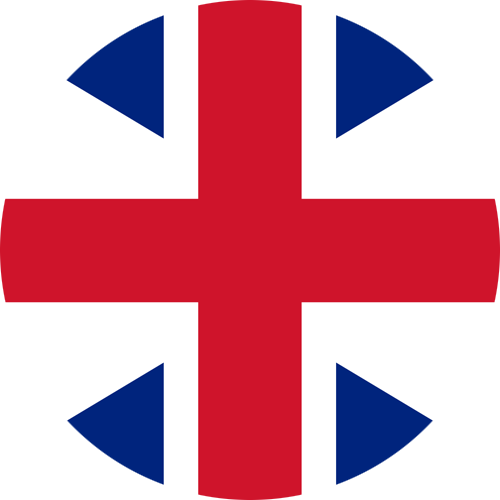
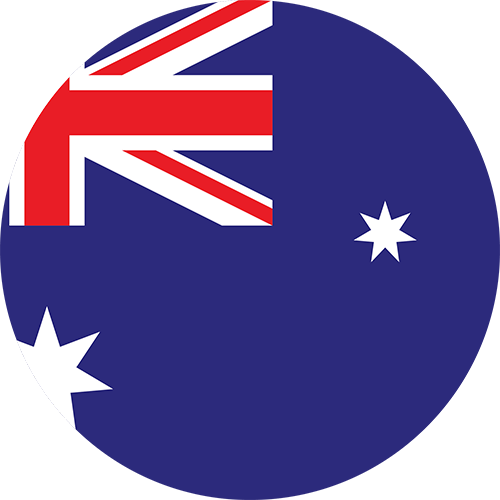 Australia
Australia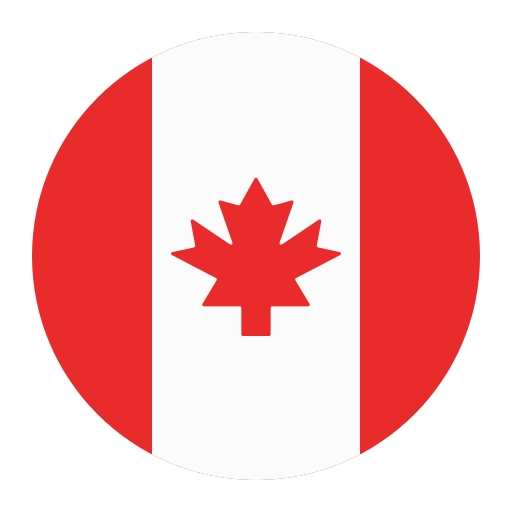 Canada
Canada LATAM
LATAM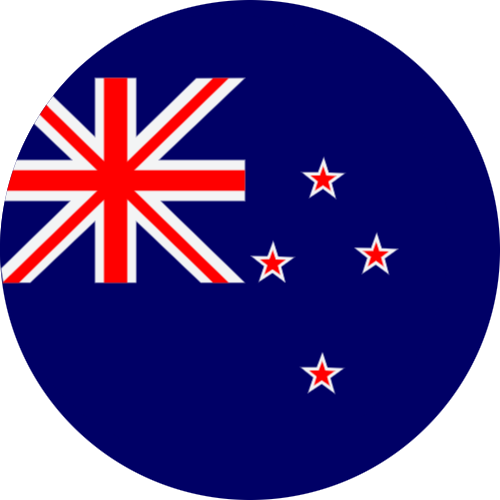 New Zealand
New Zealand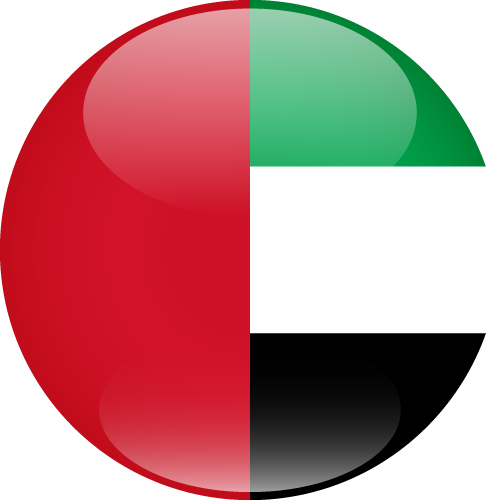 UAE
UAE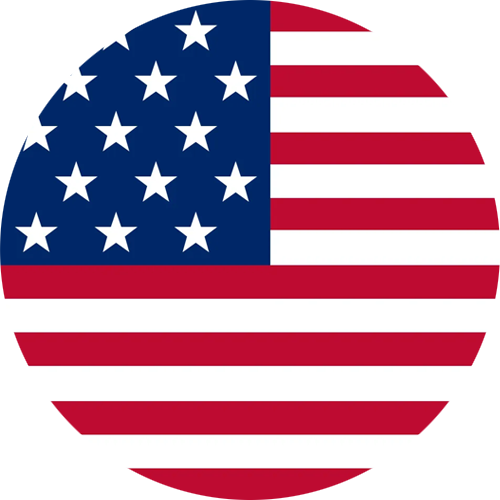 United States
United States